Desktop & Mobile Apps
A Progressive Web App (PWA) is a type of web application that can be accessed through a web browser, but it also has the ability to be installed on your device like a native app. PWAs are designed to offer a more seamless user experience, faster loading times, and (in the future) offline functionality.
In this article, we will discuss how to install the Sonderplan PWA on iOS, Android, Mac, and Windows.
iPhone (iOS)
Installing a PWA on iOS is a relatively simple process, but it’s important to note that the user experience may differ slightly depending on which version of iOS you are running.
-
Open Safari on your iOS device and navigate to your Sonderplan account, eg
demo.sonderplan.com. -
Tap the Share icon located at the bottom of the screen.
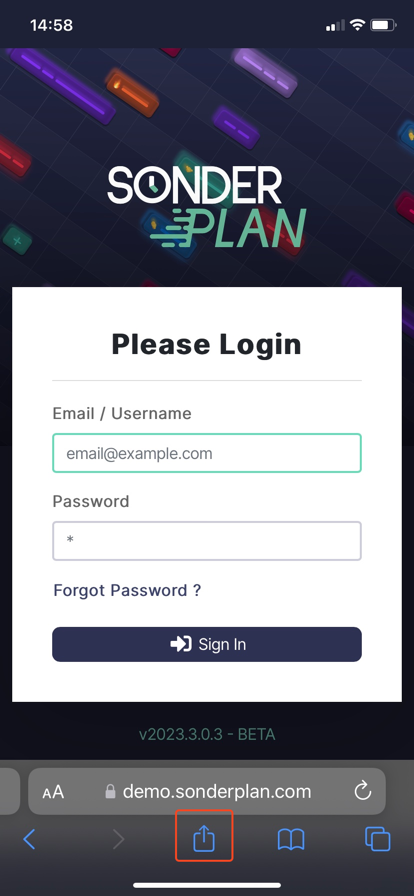
-
Scroll through the options and tap “Add to Home Screen.”
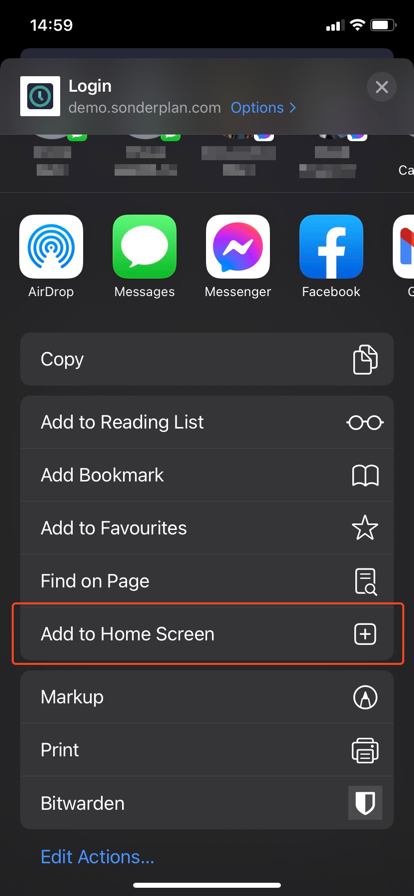
-
Choose Sonderplan as the name of the PWA and tap “Add.”
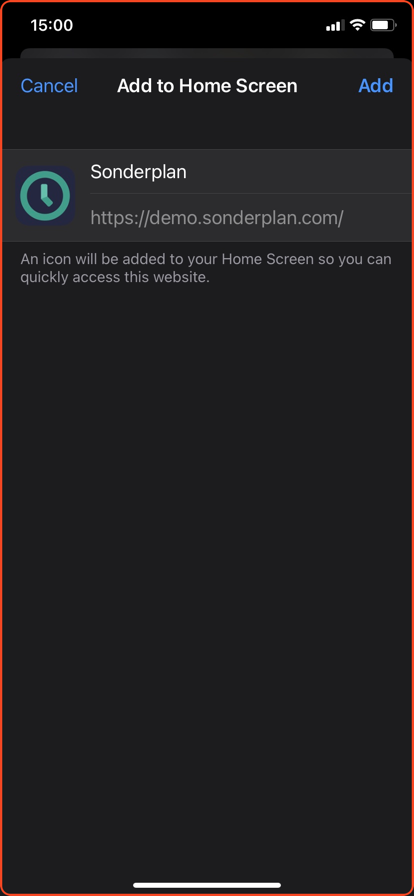
-
The PWA should now appear on your home screen, just like any other app.
Android
Installing a PWA on Android is also a straightforward process.
- Open Chrome on your Android device and navigarte to your Sonderplan account you want to install.
- Tap the three-dot menu icon in the upper right-hand corner of the screen.
- Tap “Add to Home Screen.”
- Choose Sonderplan as the name of the PWA and tap “Add.”
- The PWA should now appear on your home screen.
Mac
Installing a PWA on a Mac requires the use of Google Chrome.
- Open Chrome on your Mac and navigate to your Sonderplan account, eg
demo.sonderplan.com. - Click the
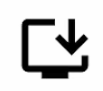 icon in the upper right-hand corner of the screen.
icon in the upper right-hand corner of the screen.
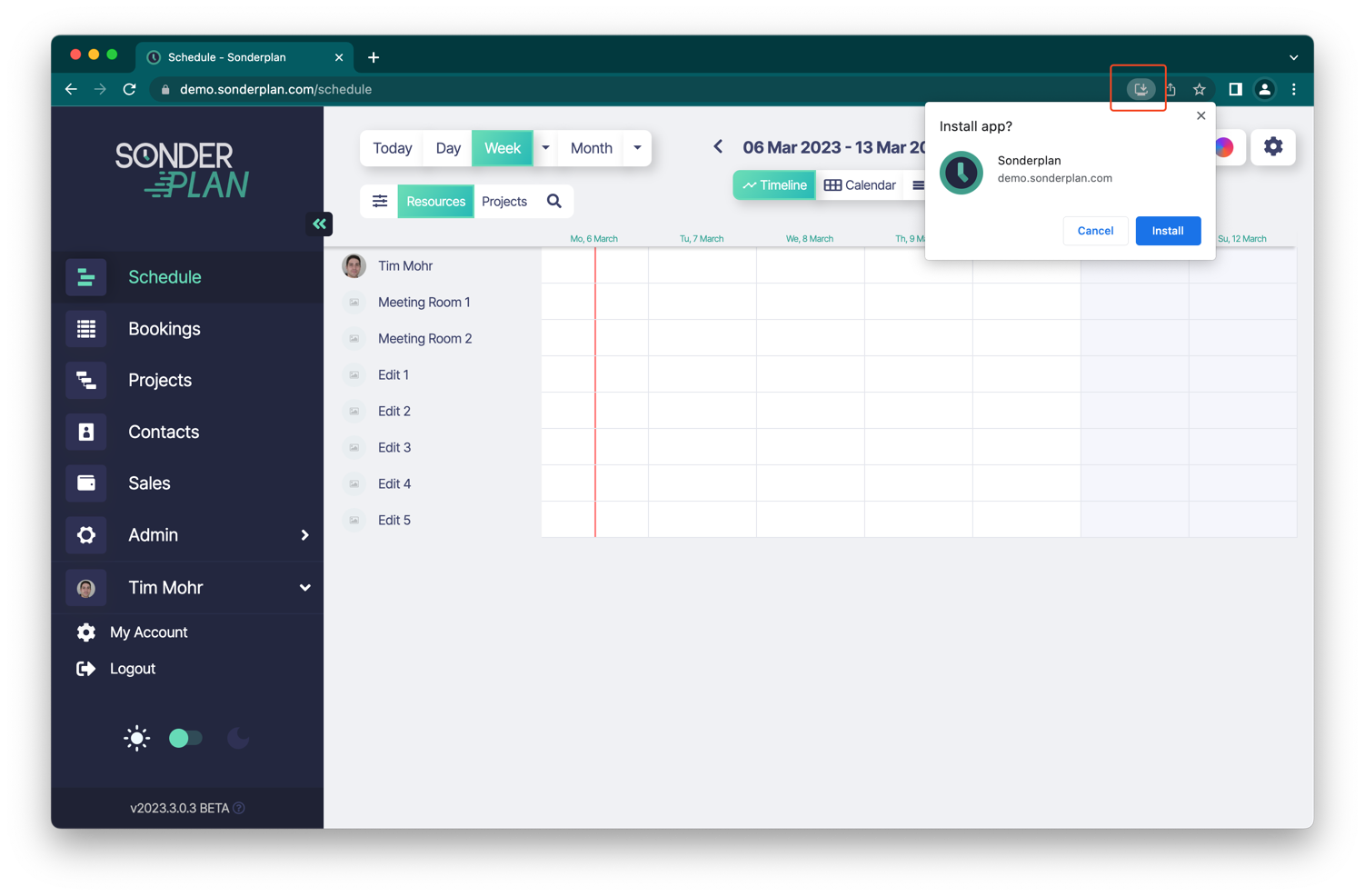
-
Click “Install” to confirm.
-
The PWA should now appear in your Applications folder.
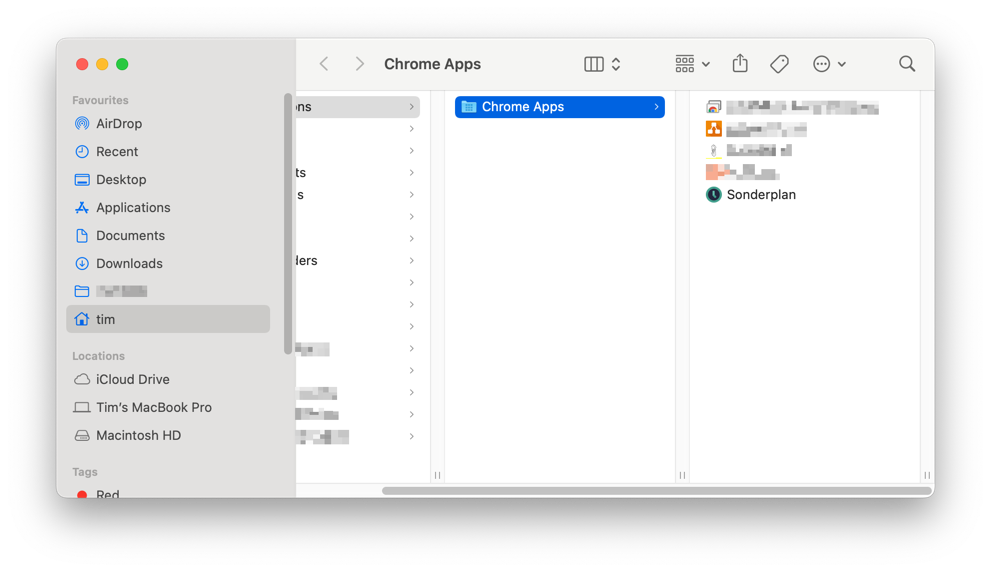
Windows
Installing a PWA on Windows also requires the use of Google Chrome.
- Open Chrome on your Windows device and navigate to your Sonderplan account, eg
demo.sonderplan.com. - Click the
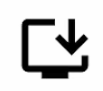 in the upper right-hand corner of the screen.
in the upper right-hand corner of the screen. - Click “Install” to confirm
- The PWA should now appear in your Start menu.