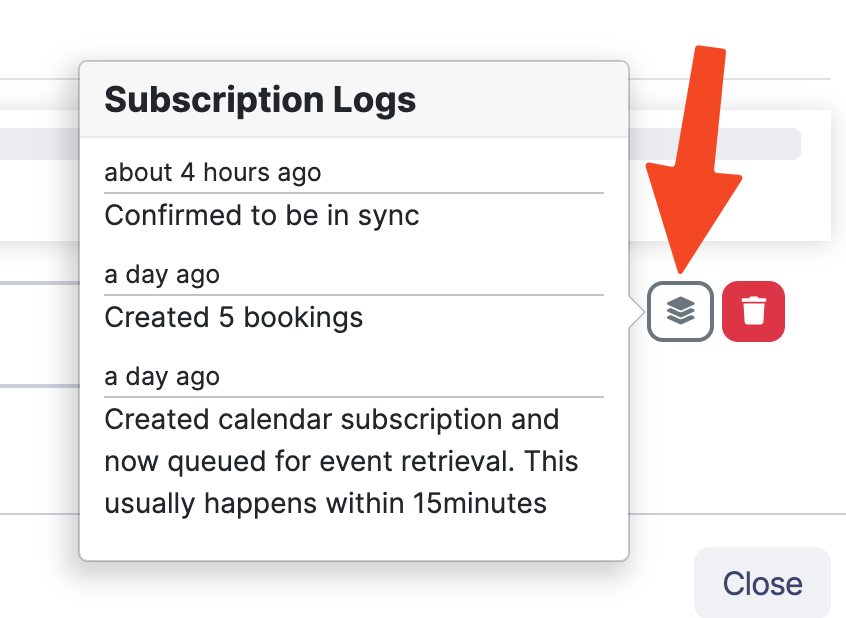Calendar Subscriptions & Feeds
Sonderplan supports exporting and importing calendar feeds so that bookings can be synchronised with third party calendar apps that support the standard iCalendar calendar format such as Apple Calendar, Google Calendar and Microsoft Outlook.
Calendar URL links should not be shared with anyone as this would give them access to your booking information.
If you're worried the link has been compromised, you can toggle the calendar feed enable checkbox to regenerate the link.
Export (Feeds)
To export bookings from Sonderplan to a third party calendar you'll need to first decide which Sonderplan feed type is best suited to your needs.
Types of Export Feeds
- Personal Calendar Feed - Exports bookings for a single user where they are assigned as a resource or as a client
- Project Feed - Exports all bookings for a single project
- Resource Feed - Exports all bookings for a single resource such as a room, person resource or equipment
- Schedule Feed - Exports bookings for all resources on a specific schedule
Update Frequency
All changes to bookings in Sonderplan are immediately published to calendar feeds.
It is up to the receiving calendar application (Apple Calendar, Google Calendar and Microsoft Outlook) to decide how often to check for updates. Generally most calendars check once every 24 hours.
If after 24 hours changes to bookings are not still not syncing to your calendar, please try and toggle the calendar to try and force a re-sync. If this fails, please contact the support department of your calendar software for troubleshooting information.
Personal Calendar Feed
Personal calendar feeds contain bookings where you are assigned as a resource or a client to a booking. They are ideal if you want to have your relevant bookings from Sonderplan appear in your native calendar app on your phone.
To create a personal calendar feed click on the sidebar menu, your name -> My Account. Under the Personal Calendar Feed section, click the Enable Calendar Feed checkbox.
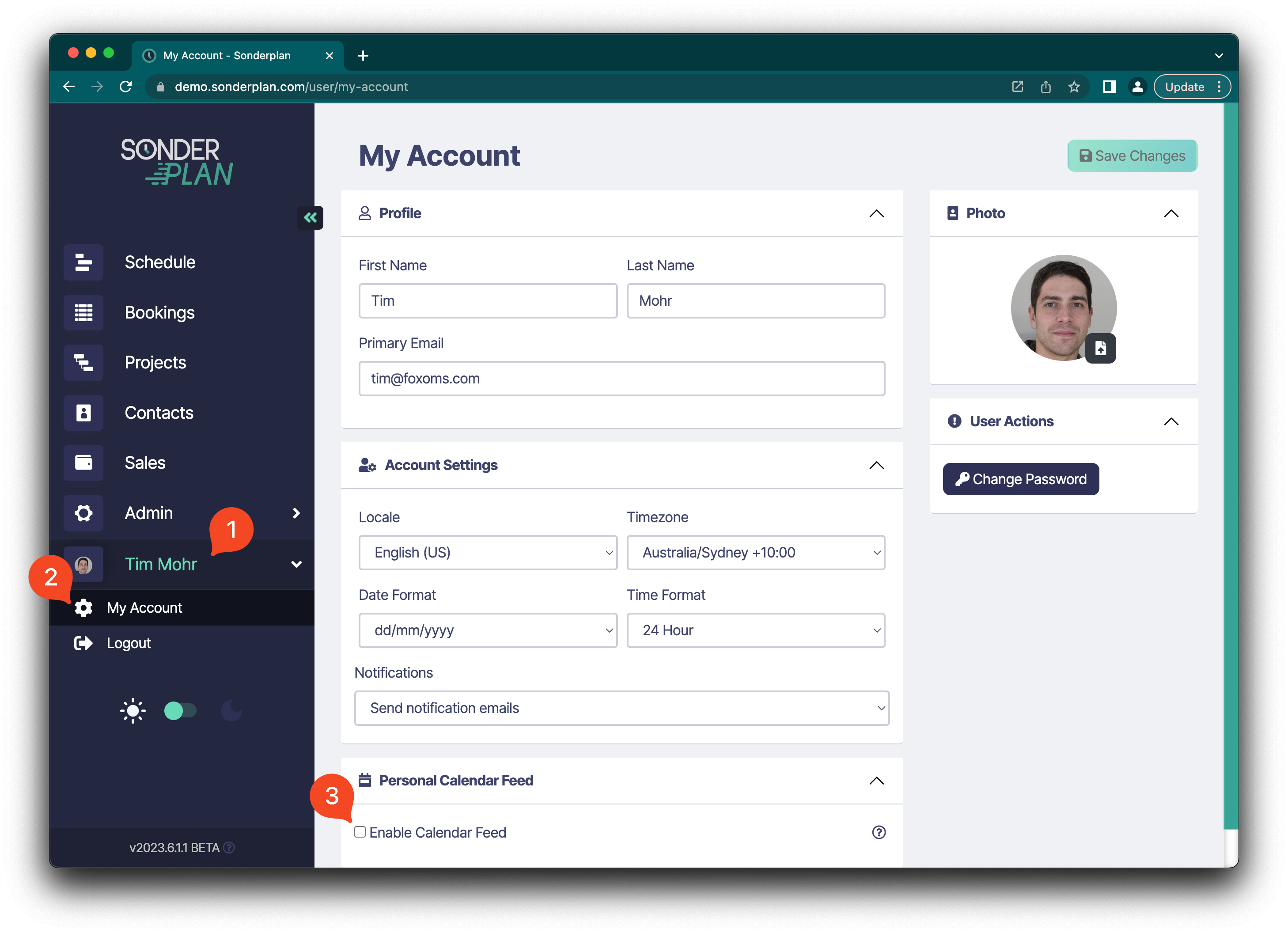
You can copy the feed to your clipboard by clicking the button to the right of the text field.
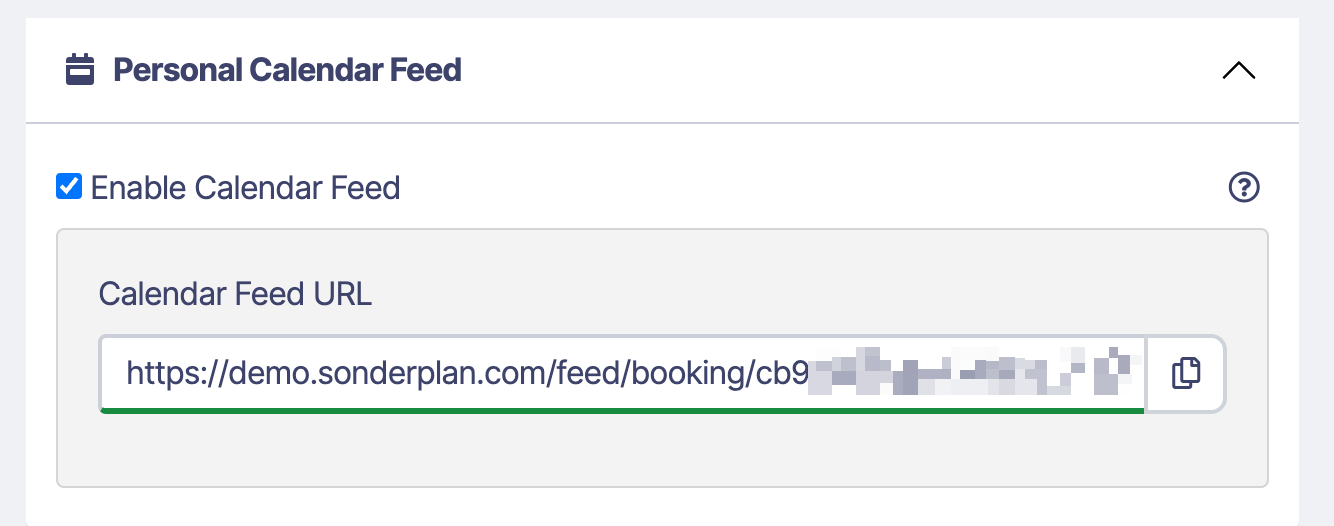
Paste this calendar url into your calendar application.
Project Feed
To access this option you'll need to be in a group with access to the Administration module or assigned as a project admin within the relevant project
Project feeds can keep your team up to date with the bookings related to a project, even if they don't have a Sonderplan account.
To create a project feed, open the relevant project -> click the Settings ⚙️ tab -> Project Booking Feed, then click the Enable Calendar Feed checkbox.
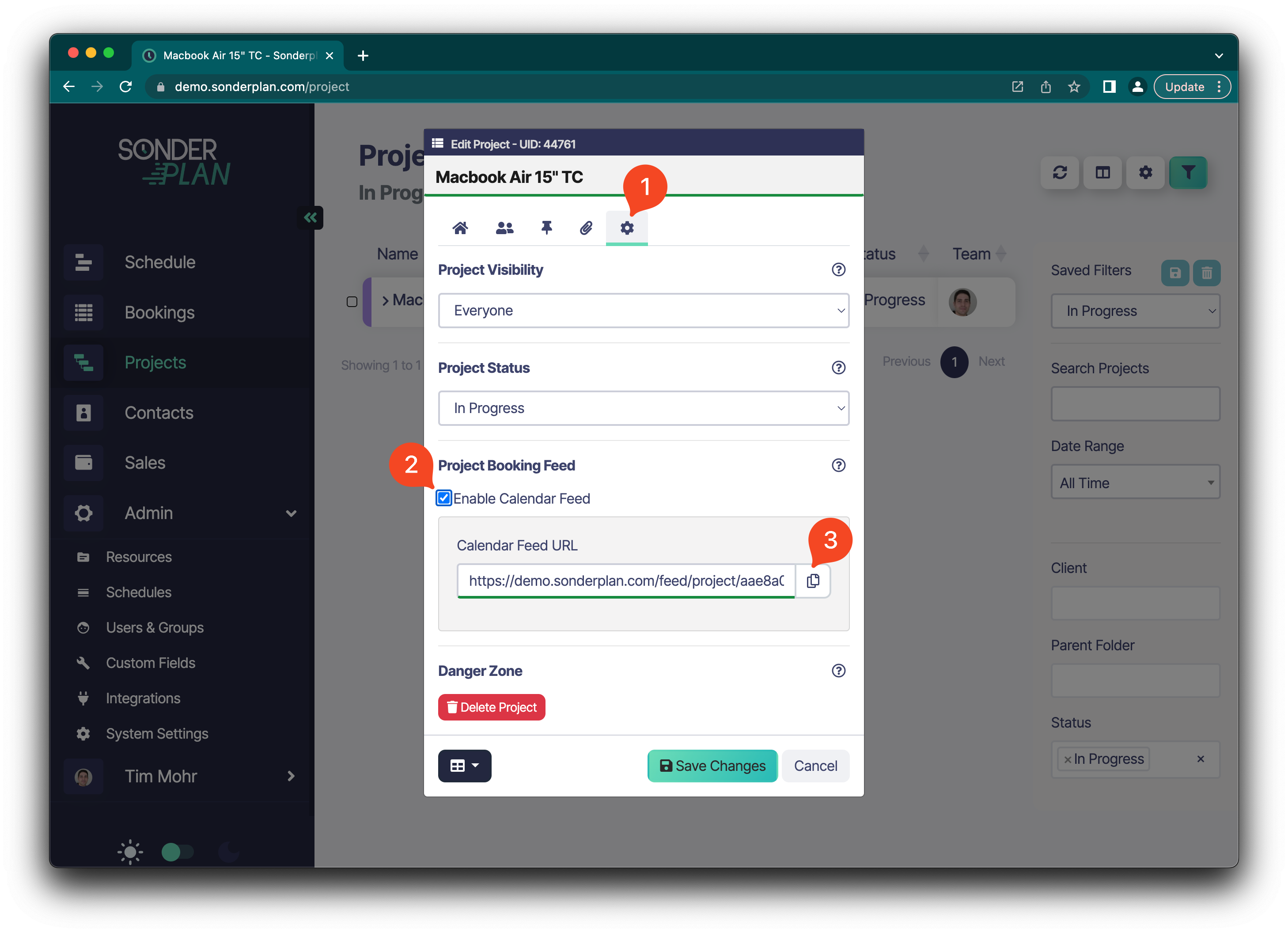
You can copy the feed to your clipboard by clicking the button to the right of the text field. Paste this calendar url into your calendar application.
Resource Feed
To access this option you'll need to be in a group with access to the Administration module.
Individual resource calendar feeds can be used to display upcoming bookings on meeting room screens.
To create a resource feed click on the sidebar menu -> Admin -> Resources -> {name of the resource} -> Booking Calendar Feed, then click the Enable Calendar Feed checkbox.
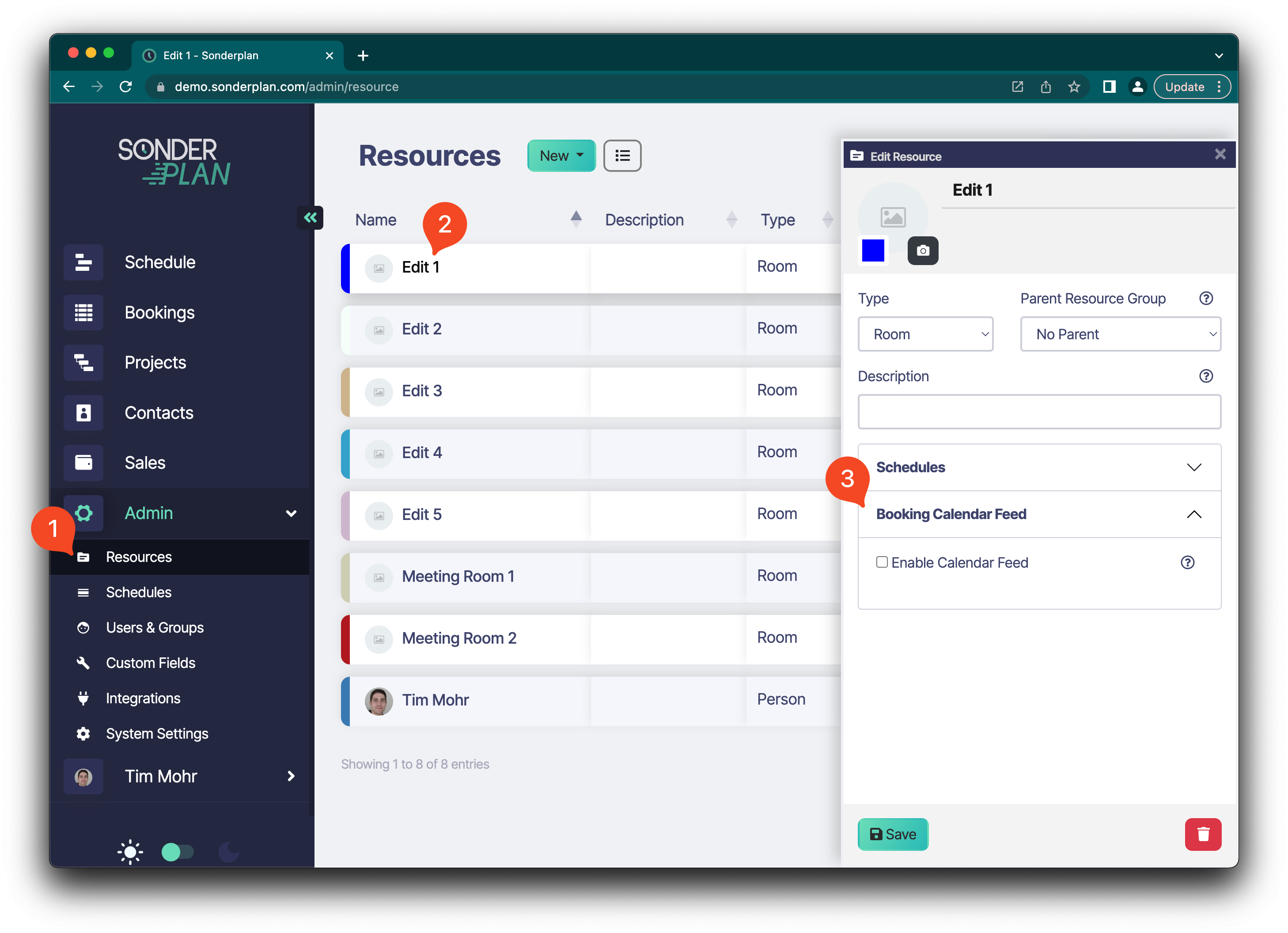
You can copy the feed to your clipboard by clicking the button to the right of the text field. Paste this calendar url into your calendar application.
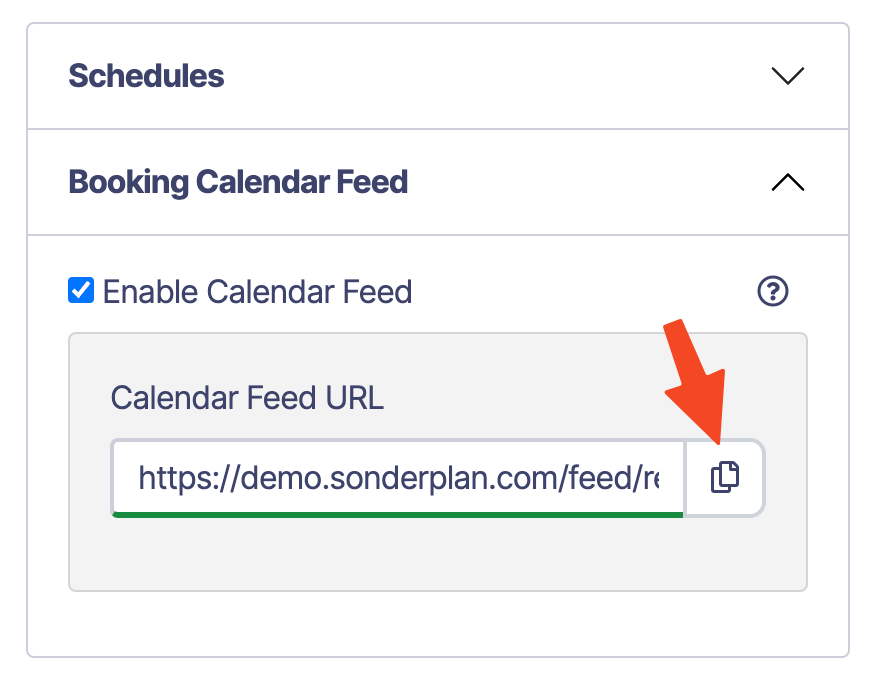
Schedule Feed
To access this option you'll need to be in a group with access to the Administration module.
Schedule feeds contain all the bookings for all the resources assigned to a particular schedule.
To create a schedule feed click on the sidebar menu -> Admin -> Schedules -> {name of the schedule} -> Booking Calendar Feed, then click the Enable Calendar Feed checkbox.
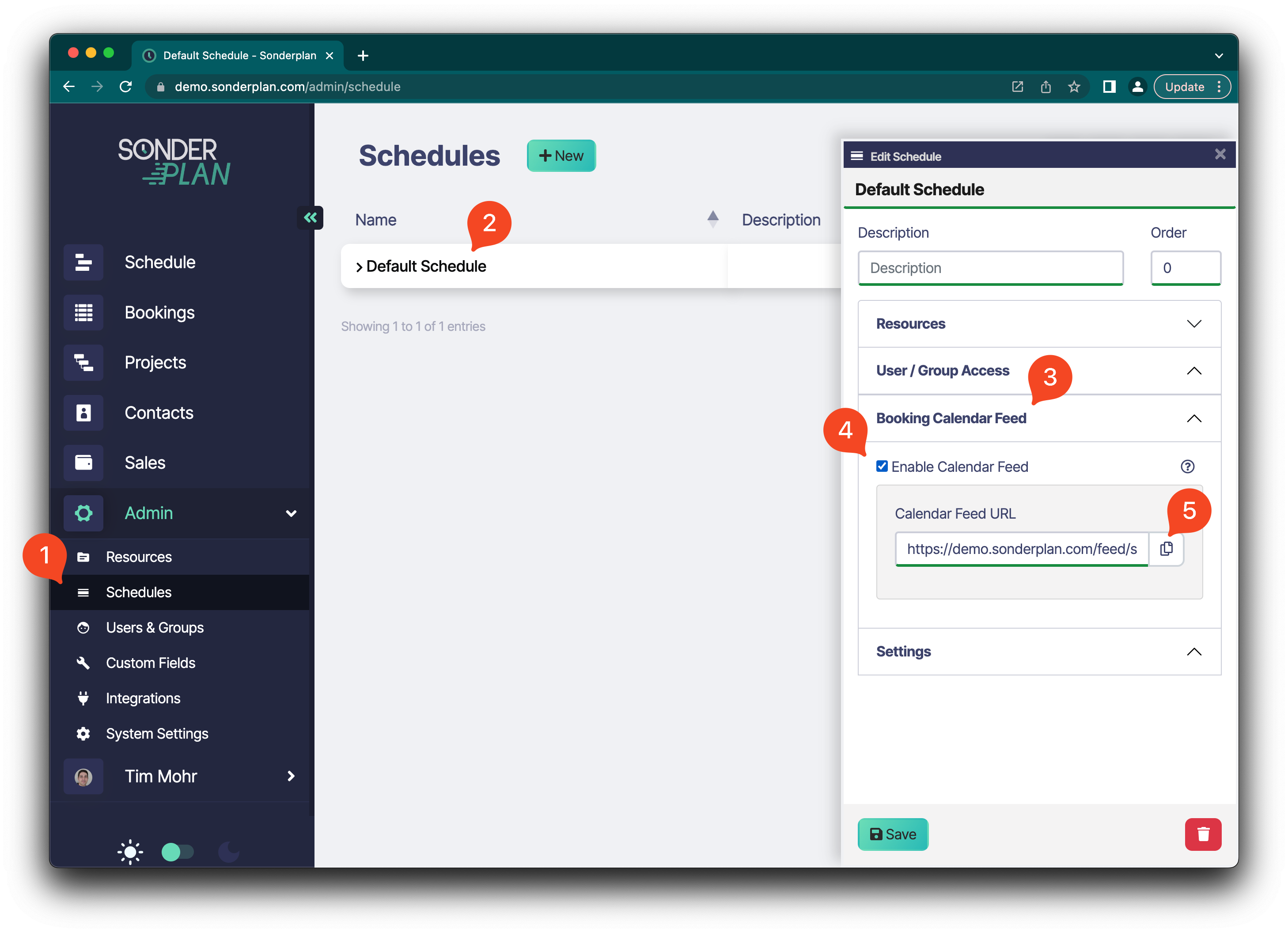
You can copy the feed to your clipboard by clicking the button to the right of the text field. Paste this calendar url into your calendar application.
Import (Calendar Subscriptions)
Sonderplan supports importing and synchronising with third party calendar services such as Google Calendar, Office 365 or any service using the standard iCalendar calendar format.
You can also use the import calendar subscriptions feature to automatically sync bookings from Sonderplan itself, for example to automatically copy bookings from one resource to another, or to enable collaboration on a project with another company who also uses Sonderplan.
Update Frequency
We attempt to check for updates once an hour but this may vary depending on traffic and server load. If you have concerns about the synchronisation, please check the calendar subscription logs to see when the last most recent update was.
Account Limits
The amount of calendar subscriptions you can create depends on your subscription package. Please contact Sonderplan support if you wish to purchase additional calendar subscriptions.
Create Calendar Subscription
To create a new calendar subscription, navigate to the Schedule -> ⚙️ (settings) -> Calendar Subscriptions.
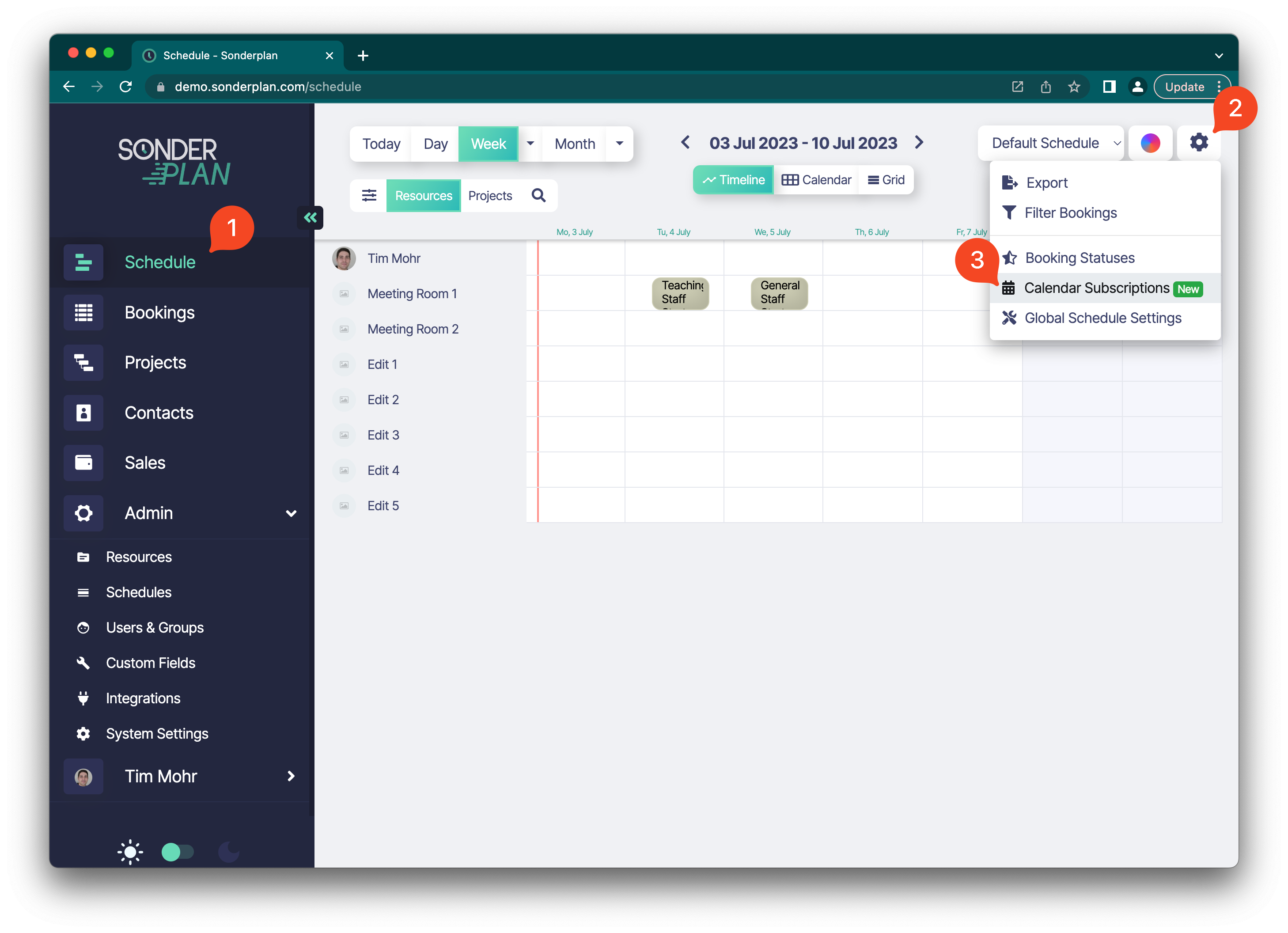
In the Calendar Sharing (Feeds) -> Import window, click the + button and paste in your calendar feed url (.ics).
Next click the Booking Properties button and set the resources, status, project and client that will be assigned to all bookings created from the feed.
Finally, click the Save button to create the calendar subscription.
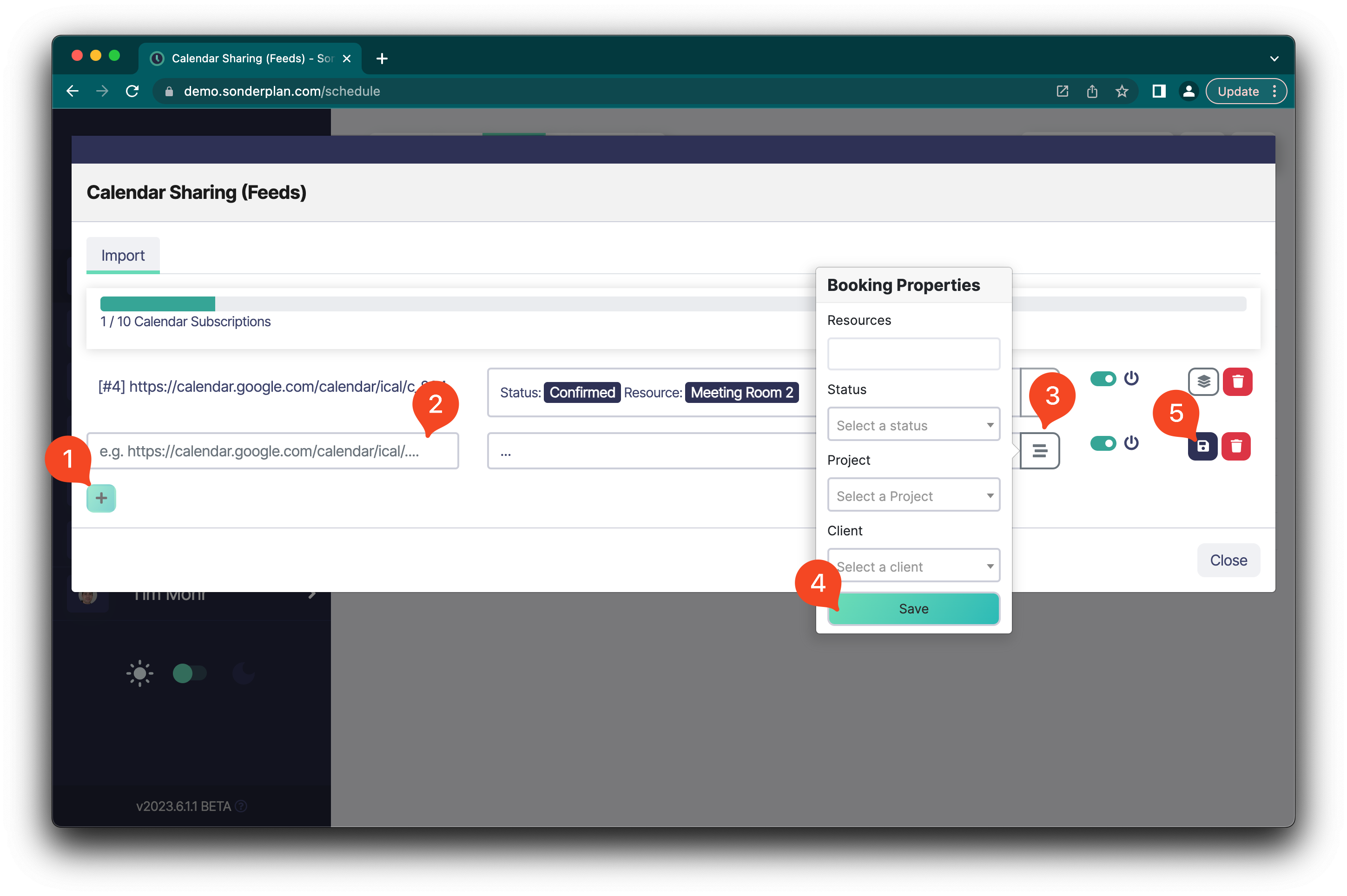
Due to some current technical limitations, bookings added via calendar feeds do not live reload on the schedule. You may need to periodically refresh the browser to see new bookings.
Troubleshooting Calendar Subscriptions
If you are having any issues with calendar subscription imports, please first check the logs for the subscription by clicking on the logs icon next to the relevant subscription. If too many errors are encountered, the subscription will also be automatically disabled.