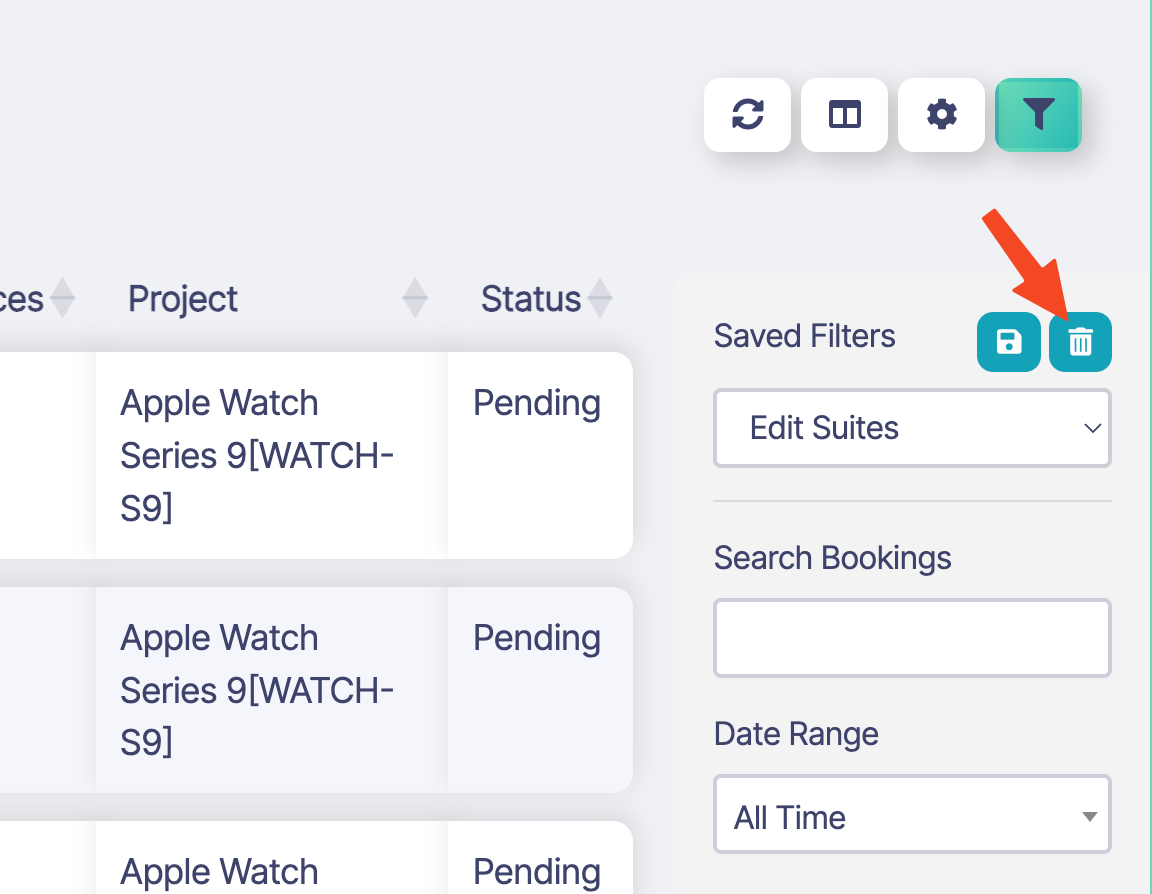Filtering & Searching for Bookings
There are several methods that you can utilise to find, search and filter bookings in Sonderplan.
Schedule Filter Bookings
The schedule filter is great for quickly finding and isolating bookings on a busy Schedule. It can be used to reveal bookings belonging to a particular resource, project, client or status.
The schedule Filter Bookings method will only filter through bookings loaded within the current timeframe on the schedule. If you need to search for a booking that is outside of the schedule timeframe, please use the booking table search method outlined below.
Navigate to the Schedule -> click ⚙️ (settings) -> Filter Bookings.
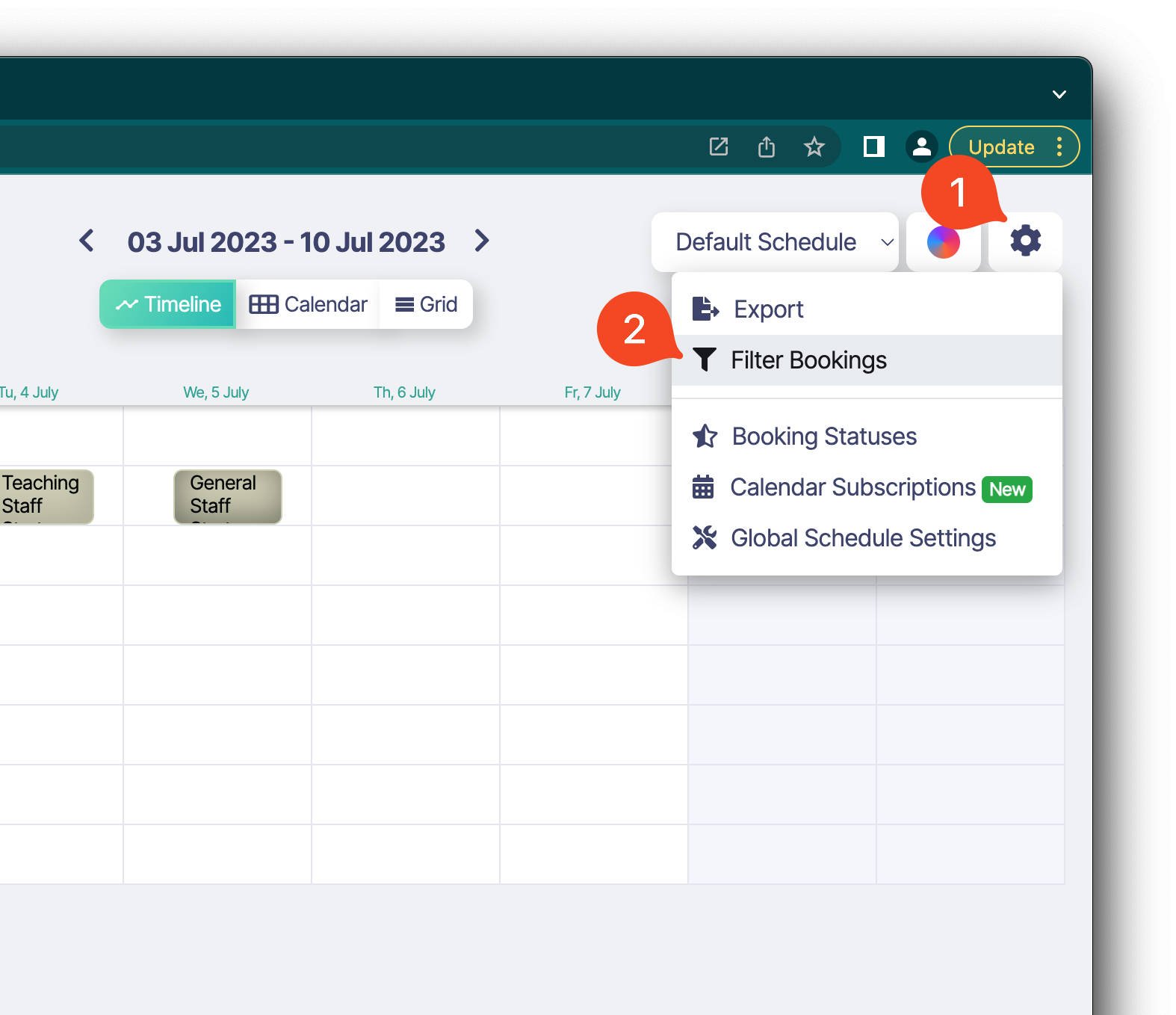
The schedule filter sidebar is shown.
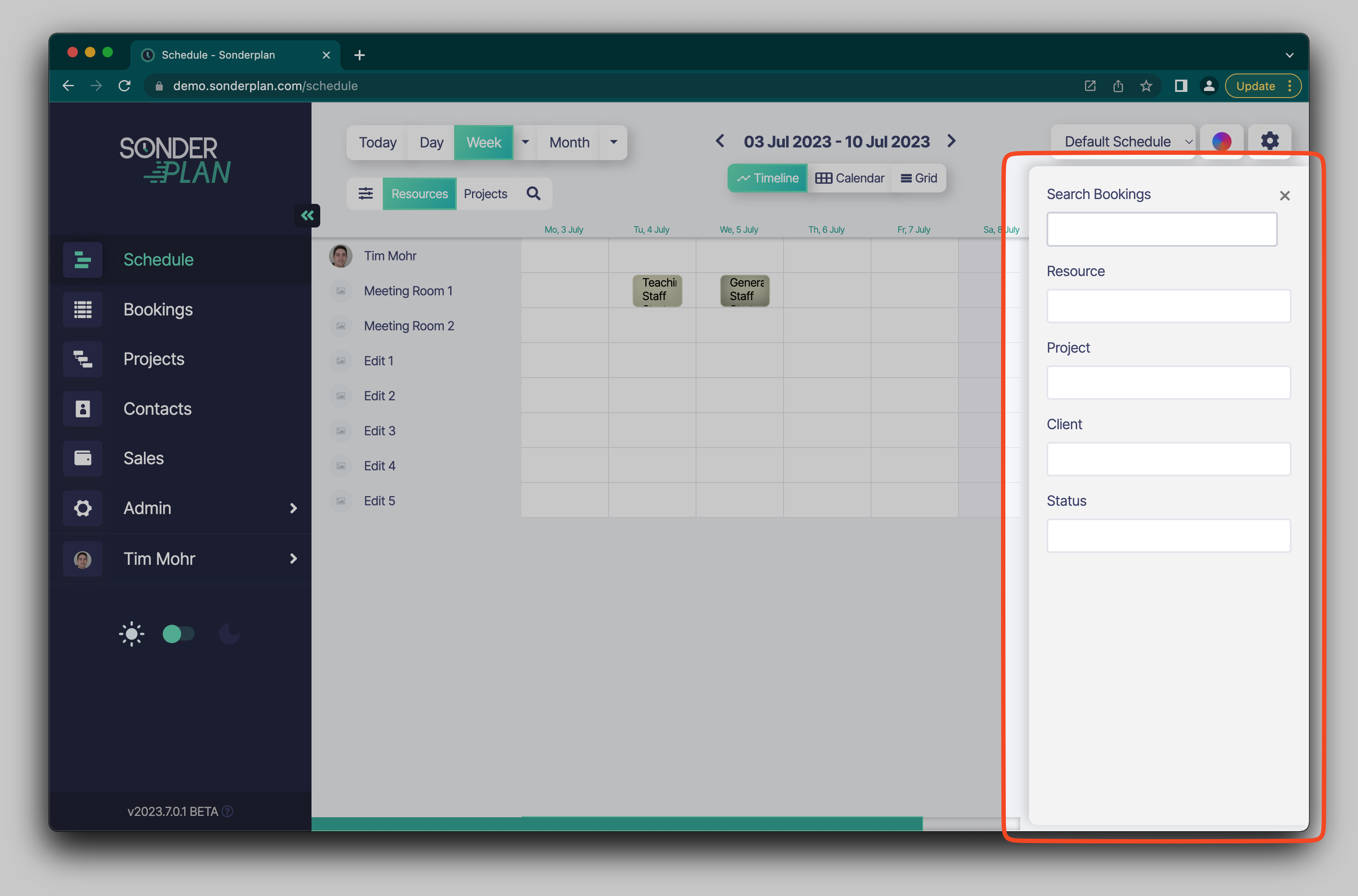
Booking Table Search
The other search method is the booking table filter is a great way of finding any booking ever created.
Navigate to the Bookings page and then click the funnel icon to open the filter sidebar
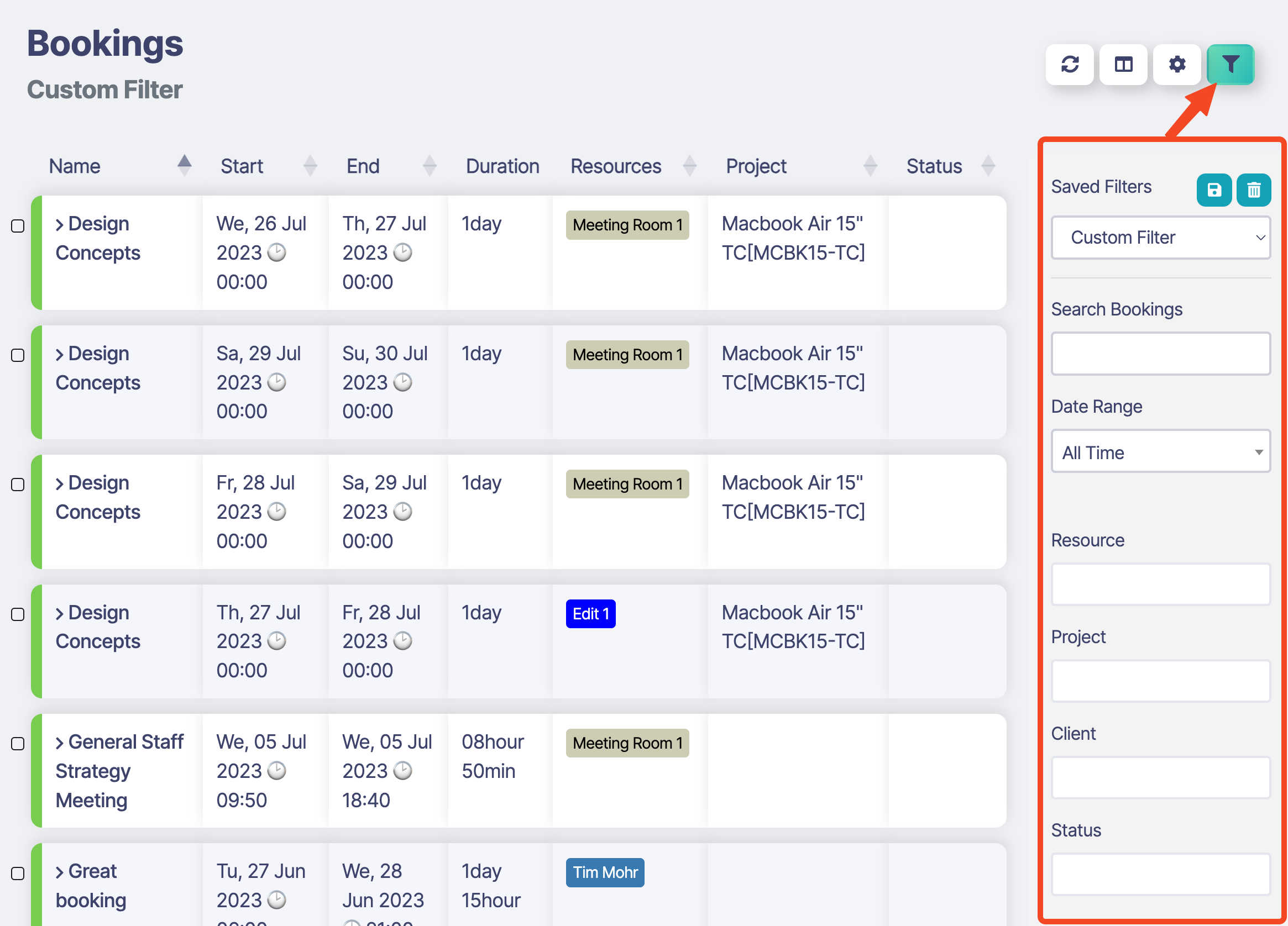
Filters
The following filters are available to assist you in narrowing down the bookings:
General Search
- Searches through name & notes fields within a booking
Date Range
- Filter bookings to predefined date ranges, or a custom date range
Resources
- Filter bookings by specified resources (multiple)
- No resource option shows bookings without resources
Project
- Filter bookings by specified projects (multiple)
- No Project option shows bookings without project
Client - Filter bookings by specified clients (multiple)
- No client option shows bookings without client
Status
- Filter bookings by specified statuses (multiple)
- No status option shows bookings without a status set
Saving Filters
In Sonderplan it is possible to save the value of frequently set filters into a Saved Filter. These filters can be quickly recalled, allowing fast retrieval of the booking data.
Custom filters are stored on your device. Custom filters do not currently sync across devices and cannot be shared with others. This functionality is planned for a future update.
Creating a Custom Filter
-
Fill out the Booking Table Sidebar Filter menus until you are happy with the results returned
-
Click the Save icon at the top of the Saved Filters section
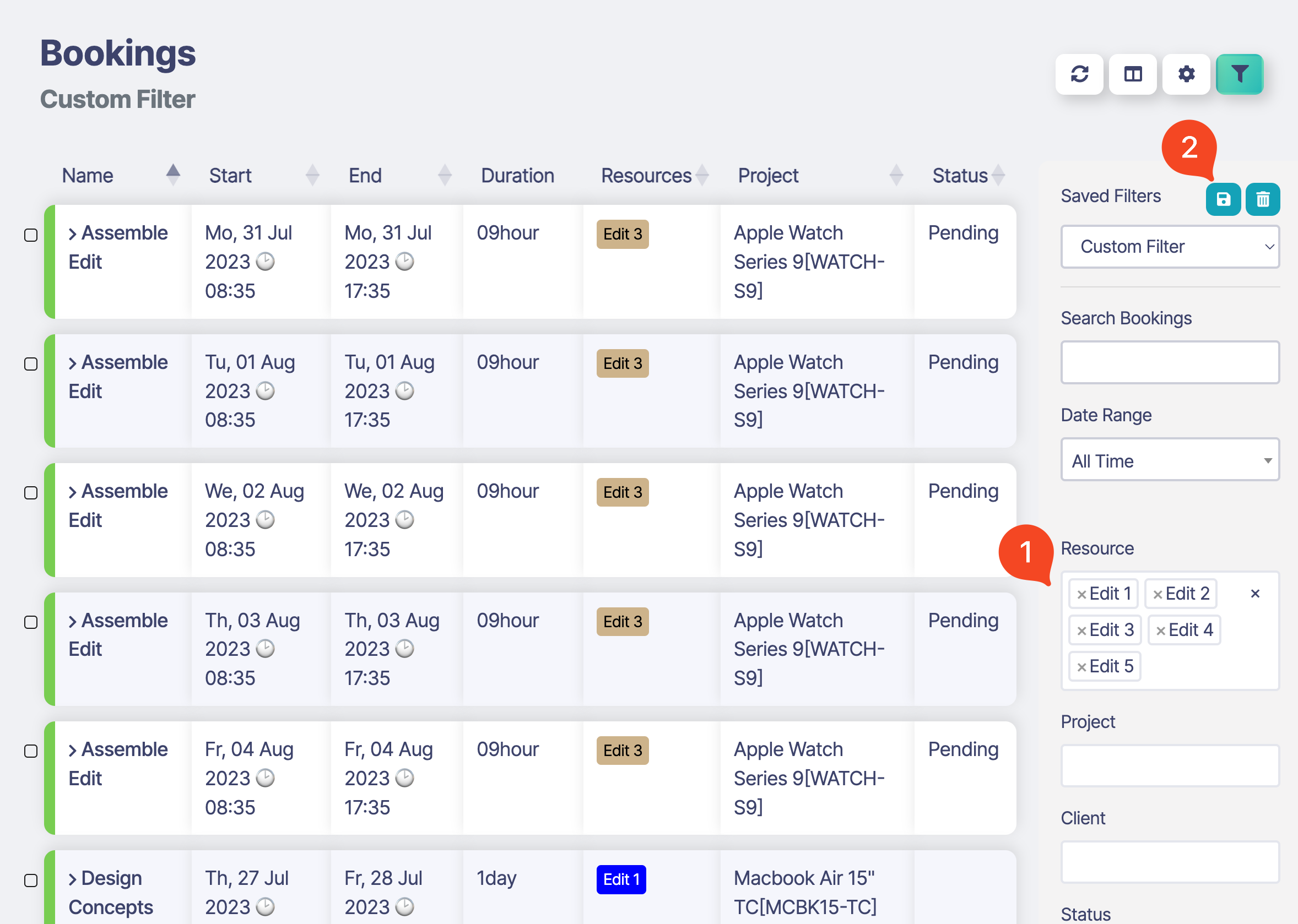
-
Enter a name for the filter, then click Save
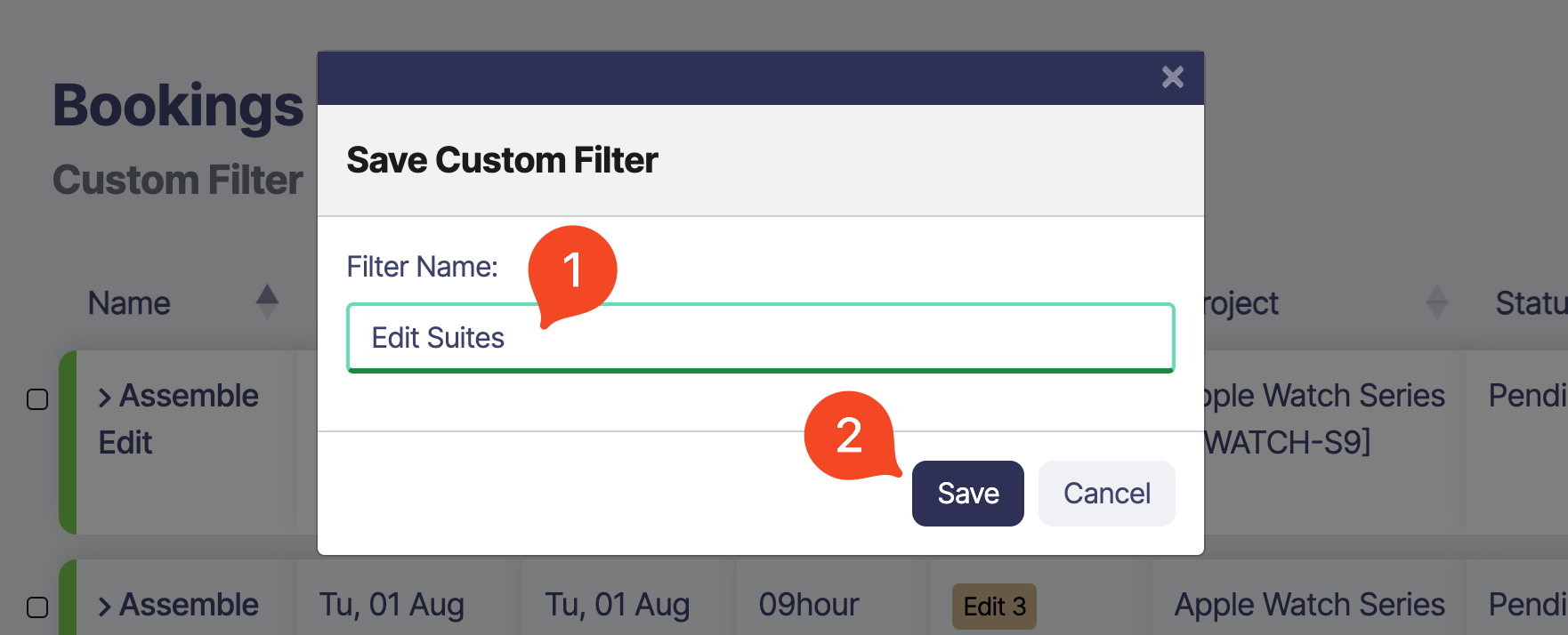
-
The custom filter can now be restored by selecting it from the filters menu
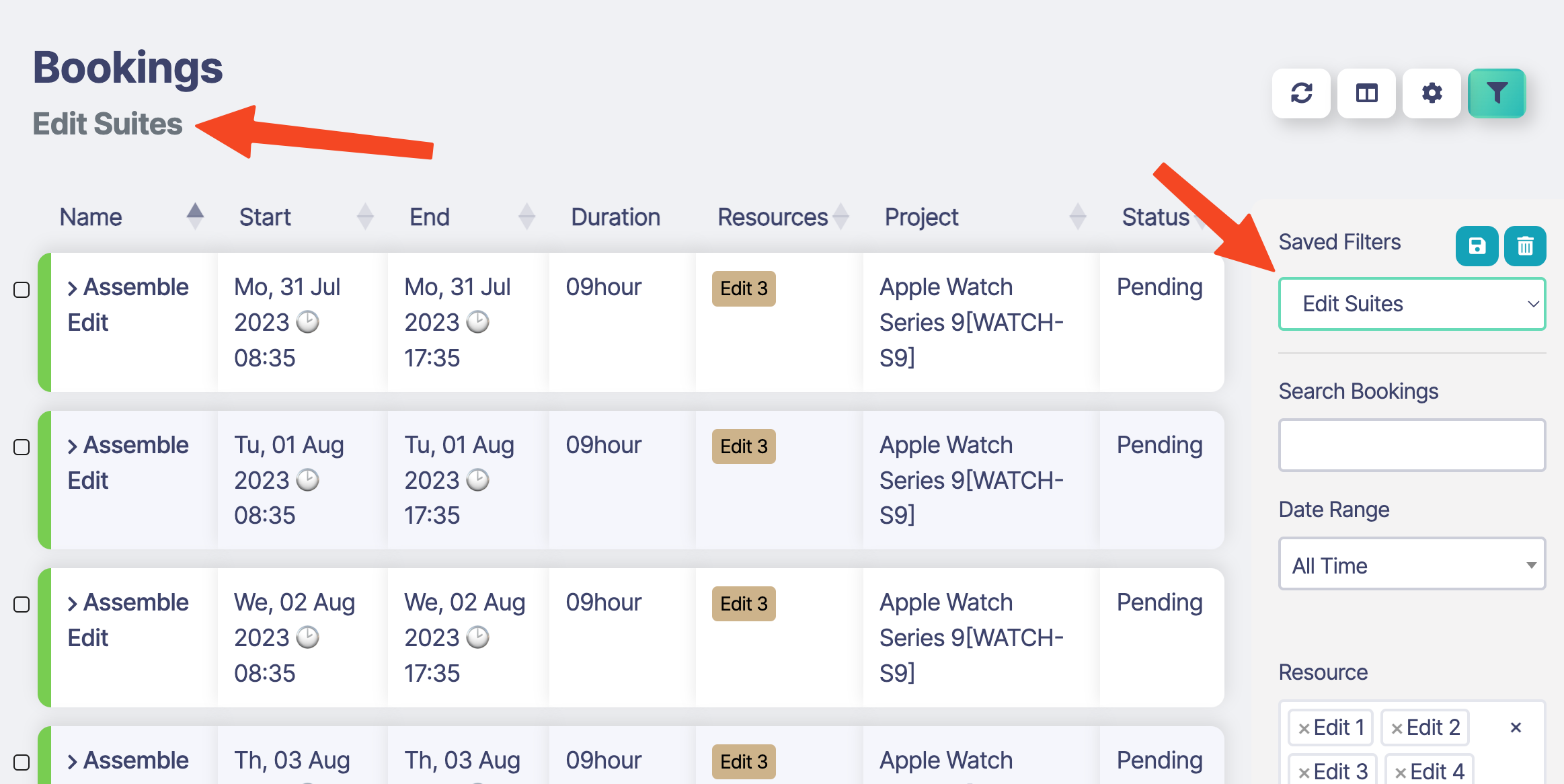
Deleting a Custom Filter
- Click the delete icon in the Saved Filters section. The filter will be immediately deleted.